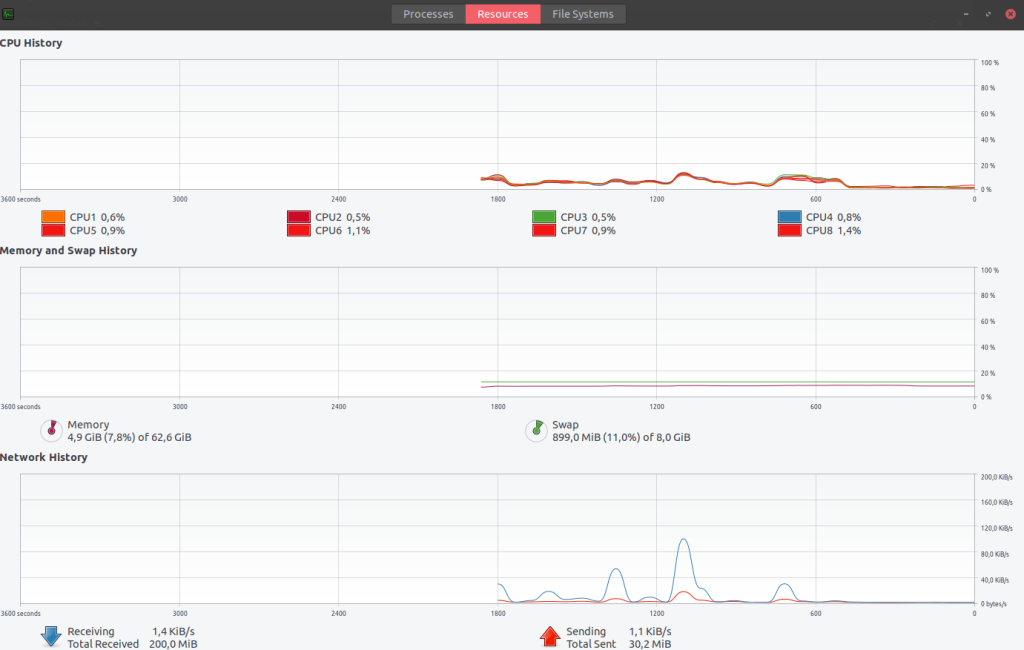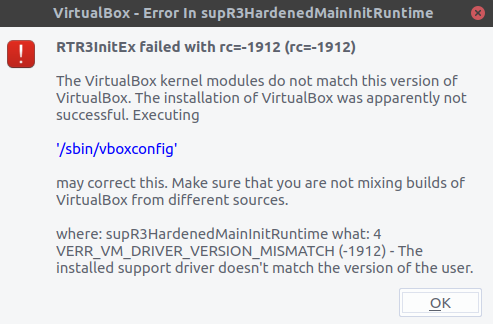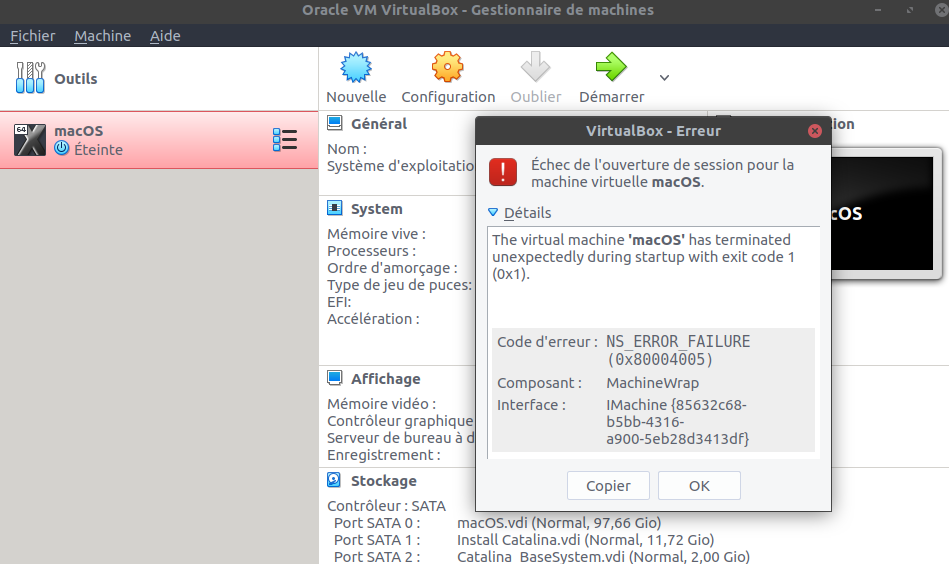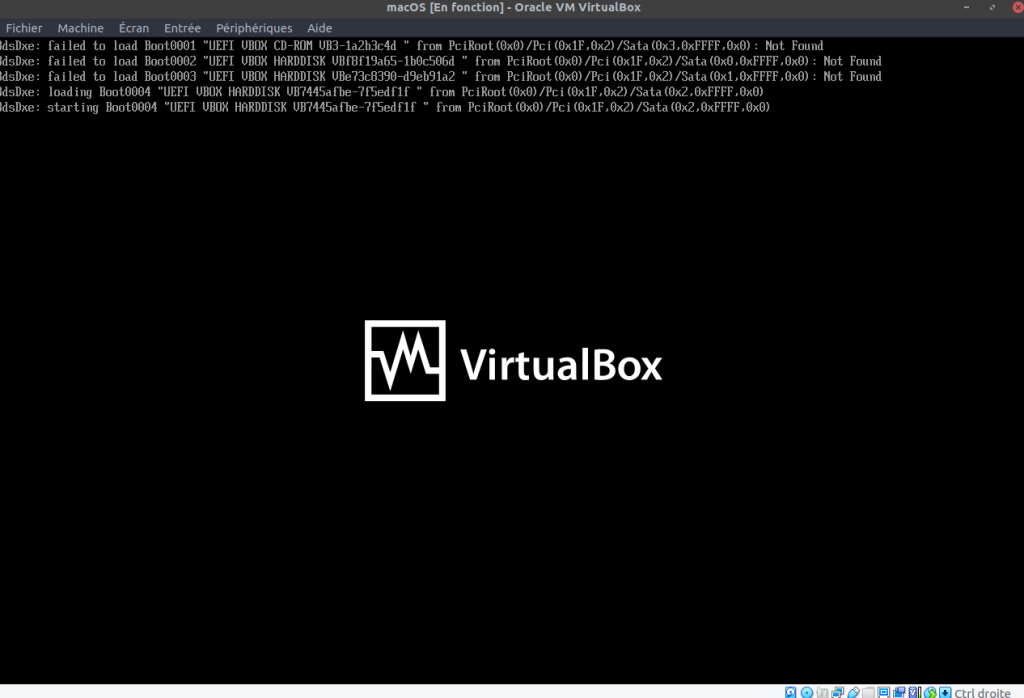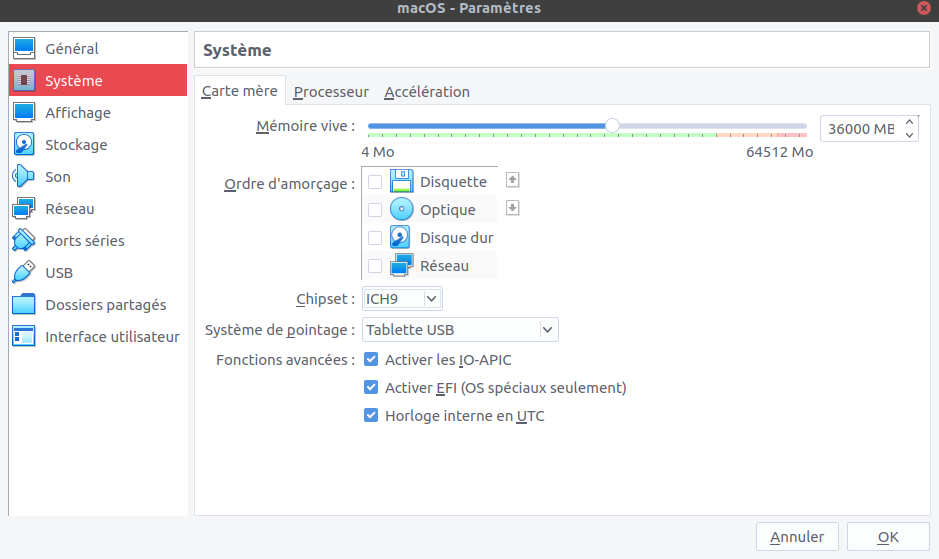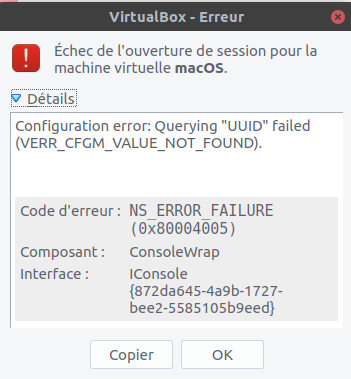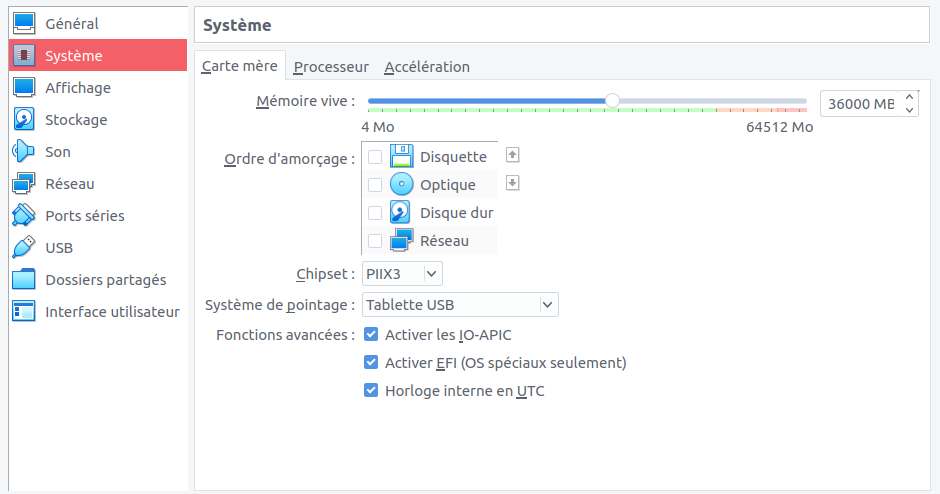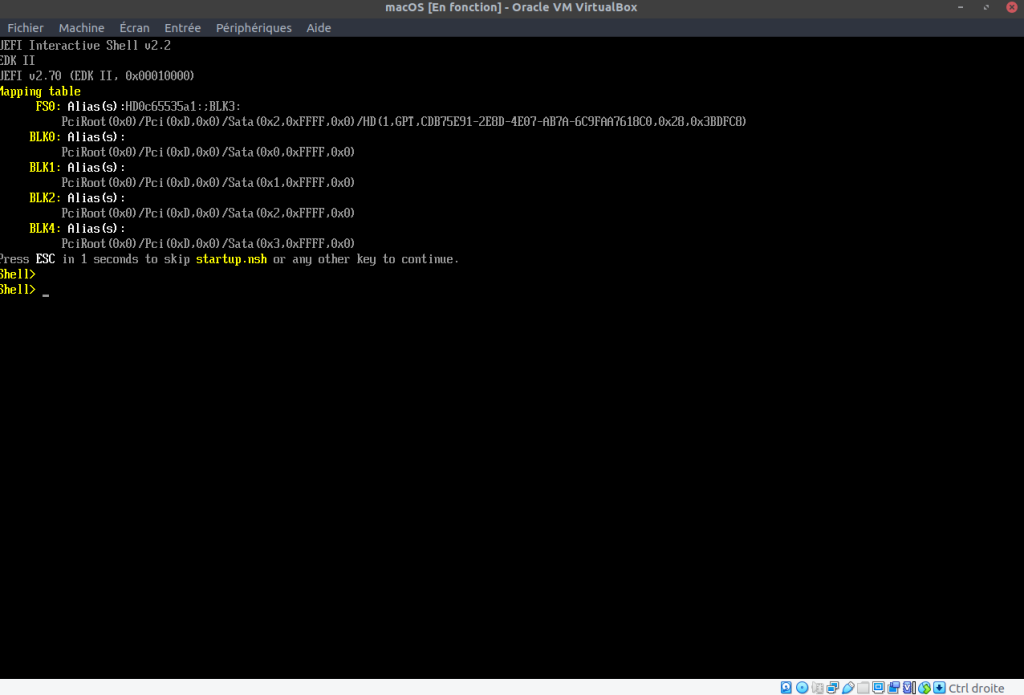J’ai donc testé le script suivant : https://github.com/myspaghetti/macos-guest-virtualbox : macos-guest-virtualbox . Le but du script est de faire une machine Virtuel sous Ubuntu. A noter que le déroulement du script est très long, je pense qu’il faut compter 4 heures.
Voici tous le process d’installation :
# wget -q https://www.virtualbox.org/download/oracle_vbox_2016.asc -O- | sudo apt-key add -
# wget -q https://www.virtualbox.org/download/oracle_vbox.asc -O- | sudo apt-key add -
# sudo add-apt-repository "deb http://download.virtualbox.org/virtualbox/debian bionic contrib"
# sudo apt update
# sudo apt install virtualbox-6.1 virtualbox-dkms
# sudo apt install libcanberra-gtk-module libcanberra-gtk3-module
# sudo apt-get install dmg2img
Il est impératif d’avoir une version de virtualbox > 6.1. Par défaut sur Ubuntu on a la version 5.0 …
J’ai donc avant le lancement du script :
$ VBoxManage list extpacks
Extension Packs: 1
Pack no. 0: Oracle VM VirtualBox Extension Pack
Version: 6.1.4
Revision: 136177
Edition:
Description: Oracle Cloud Infrastructure integration, USB 2.0 and USB 3.0 Host Controller, Host Webcam, VirtualBox RDP, PXE ROM, Disk Encryption, NVMe.
VRDE Module: VBoxVRDP
Usable: true
Why unusable:
$ cat /etc/*release
DISTRIB_ID=Ubuntu
DISTRIB_RELEASE=18.04
DISTRIB_CODENAME=bionic
DISTRIB_DESCRIPTION="Ubuntu 18.04.3 LTS"
NAME="Ubuntu"
VERSION="18.04.3 LTS (Bionic Beaver)"
ID=ubuntu
ID_LIKE=debian
PRETTY_NAME="Ubuntu 18.04.3 LTS"
VERSION_ID="18.04"
HOME_URL="https://www.ubuntu.com/"
SUPPORT_URL="https://help.ubuntu.com/"
BUG_REPORT_URL="https://bugs.launchpad.net/ubuntu/"
PRIVACY_POLICY_URL="https://www.ubuntu.com/legal/terms-and-policies/privacy-policy"
VERSION_CODENAME=bionic
UBUNTU_CODENAME=bionic
Ensuite j’ai changé quelques paramètres dans le script et je l’ai lancé :
$ ./macos-guest-virtualbox.sh
Push-button installer of macOS on VirtualBox
-------------------------------------------------------------------------------
This script installs only open-source software and unmodified Apple binaries.
The script checks for dependencies and will prompt to install them if unmet.
For iCloud and iMessage connectivity, the script needs to be edited with genuine
or genuine-like Apple parameters. macOS will work without these parameters, but
Apple-connected apps will not.
The installation requires about 40GB of available storage, 20GB for
temporary installation files and 20GB for the virtual machine's dynamically
allocated storage disk image.
Documentation about optional configuration, resuming the script by stages, and
other topics can be viewed with the following command:
./macos-guest-virtualbox.sh documentation | less -R
Press enter to review the script configuration.
vm_name="macOS" # name of the VirtualBox virtual machine
macOS_release_name="Catalina" # install "HighSierra" "Mojave" or "Catalina"
storage_size=100000 # VM disk image size in MB. minimum 22000
cpu_count=4 # VM CPU cores, minimum 2
memory_size=36000 # VM RAM in MB, minimum 2048
gpu_vram=128 # VM video RAM in MB, minimum 34, maximum 128
resolution="1280x800" # VM display resolution
These values may be customized as described in the documentation.
Press enter to continue, CTRL-C to exit.
Catalina selected to be downloaded and installed
stage: prompt_delete_existing_vm
stage: create_vm
stage: prepare_macos_installation_files
Downloading Apple macOS Catalina software update catalog
Catalina_sucatalog 100%[===========================================================================================>] 6,12M 441KB/s in 18s
Trying to find macOS Catalina InstallAssistant download URL
Catalina_sucatalog_00_InstallAssistantAuto. 100%[===========================================================================================>] 39,98K 97,7KB/s in 0,4s
Found download URL: http://swcdn.apple.com/content/downloads/47/20/061-44387-A_FV9KA9D9EY/g6dlznrbw0mchuh9dvusbzd3ld7prg4h3z/
Downloading macOS installation files from swcdn.apple.com
Catalina_BaseSystem.chunklist 100%[===========================================================================================>] 1,97K --.-KB/s in 0,003s
Catalina_InstallInfo.plist 100%[===========================================================================================>] 1,55K --.-KB/s in 0s
Catalina_AppleDiagnostics.dmg 100%[===========================================================================================>] 2,91M 502KB/s in 6,4s
Catalina_AppleDiagnostics.chunklist 100%[===========================================================================================>] 328 --.-KB/s in 0s
Catalina_BaseSystem.dmg 100%[===========================================================================================>] 473,56M 893KB/s in 21m 7s
Catalina_InstallESDDmg.pkg 65%[===========================================================> ] 4,69G --.-KB/s in 2h 46m
Catalina_InstallESDDmg.pkg 100%[++++++++++++++++++++++++++++++++++++++++++++++++++++++++++++===============================>] 7,13G 912KB/s in 50m 54s
Splitting the several-GB InstallESDDmg.pkg into 1GB parts because
VirtualBox hasn't implemented UDF/HFS VISO support yet and macOS
doesn't support ISO 9660 Level 3 with files larger than 2GB.
creating file 'Catalina_InstallESD.part00'
creating file 'Catalina_InstallESD.part01'
creating file 'Catalina_InstallESD.part02'
creating file 'Catalina_InstallESD.part03'
creating file 'Catalina_InstallESD.part04'
creating file 'Catalina_InstallESD.part05'
creating file 'Catalina_InstallESD.part06'
creating file 'Catalina_InstallESD.part07'
Downloading open-source APFS EFI drivers used for VirtualBox 6.0 and 5.2
...even though that's not the version of VirtualBox that's been detected.
AppleSupport-v2.0.4-RELEASE.zip 100%[===========================================================================================>] 42,20K --.-KB/s in 0,1s
Archive: AppleSupport-v2.0.4-RELEASE.zip
inflating: ApfsDriverLoader.efi
inflating: AppleImageLoader.efi
inflating: AppleUiSupport.efi
stage: create_nvram_files
stage: create_macos_installation_files_viso
Creating EFI startup script
Creating VirtualBox 6 virtual ISO containing the
installation files from swcdn.apple.com
stage: create_basesystem_vdi
Converting to BaseSystem.dmg to BaseSystem.img
dmg2img v1.6.7 (c) vu1tur (to@vu1tur.eu.org)
Catalina_BaseSystem.dmg --> Catalina_BaseSystem.img
decompressing:
opening partition 0 ... 100.00% ok
opening partition 1 ... 100.00% ok
opening partition 2 ... 100.00% ok
opening partition 3 ... 100.00% ok
opening partition 4 ... 100.00% ok
opening partition 5 ... 100.00% ok
opening partition 6 ... 100.00% ok
opening partition 7 ... 100.00% ok
Archive successfully decompressed as Catalina_BaseSystem.img
Converting from raw image file="Catalina_BaseSystem.img" to file="Catalina_BaseSystem.vdi"...
Creating dynamic image with size 2143301632 bytes (2045MB)...
stage: create_target_vdi
Creating macOS target system virtual disk image.
0%...10%...20%...30%...40%...50%...60%...70%...80%...90%...100%
Medium created. UUID: f8f19a65-d58d-4459-83f1-09ee6d500c1b
stage: create_install_vdi
Creating Catalina installation media virtual disk image.
0%...10%...20%...30%...40%...50%...60%...70%...80%...90%...100%
Medium created. UUID: e73c8390-706d-4b56-a2bf-b22ea291ebd9
stage: configure_vm
stage: populate_virtual_disks
Starting virtual machine macOS. This should take a couple of minutes.
Press enter when the Language window is ready.
Press enter when the macOS Utilities window is ready.
La première erreur que j’ai eu :
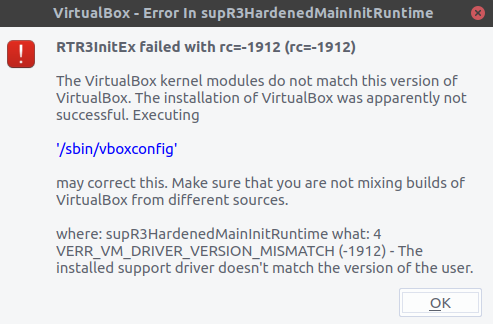
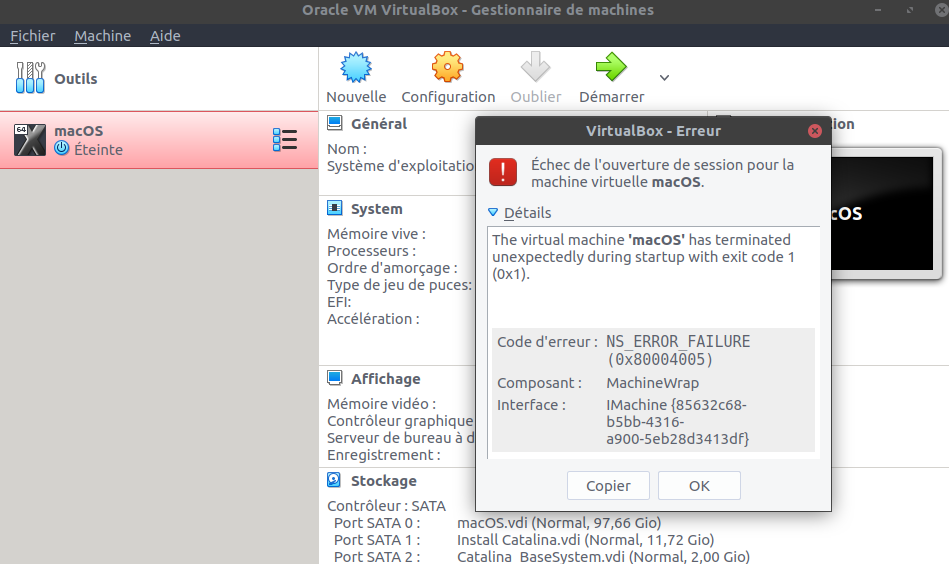 Je l’ai fixé en faisant :
Je l’ai fixé en faisant :
$ sudo apt-get purge virtualbox-dkms && sudo apt-get install dkms
...
$ sudo /sbin/vboxconfig
vboxdrv.sh: Stopping VirtualBox services.
vboxdrv.sh: Starting VirtualBox services.
vboxdrv.sh: Building VirtualBox kernel modules.
...
La seconde erreur que j’ai eu, et je ne sais pas comment la fixé … sniff.
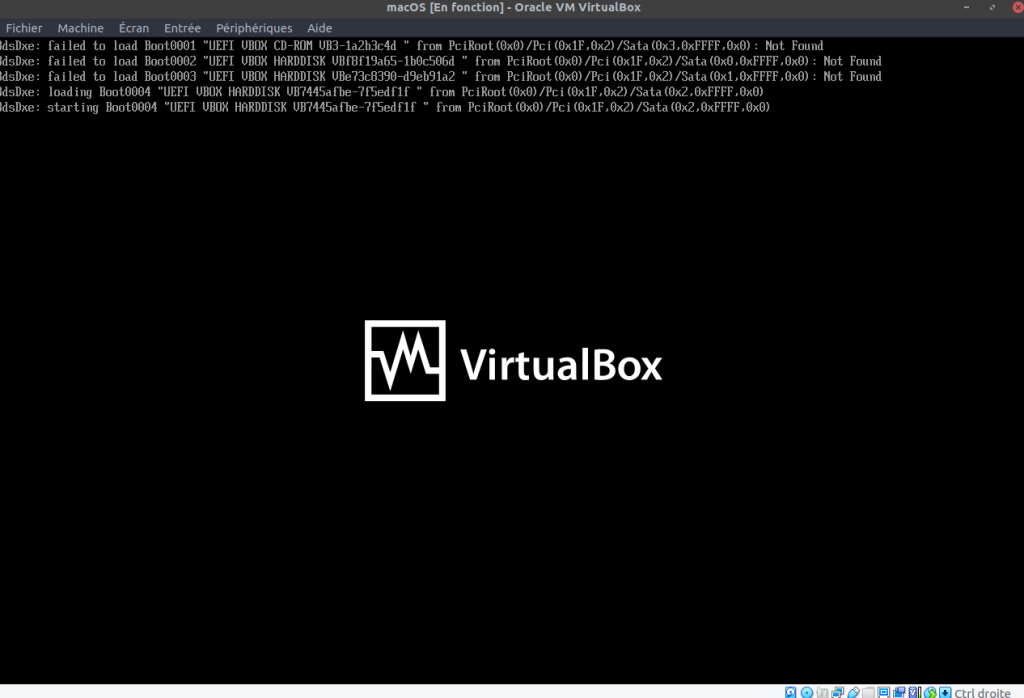 C’est donc un echec pour moi, et pour vous ?
C’est donc un echec pour moi, et pour vous ?
J’ai aussi essayé de désactivé l’EFI mais sans succès :
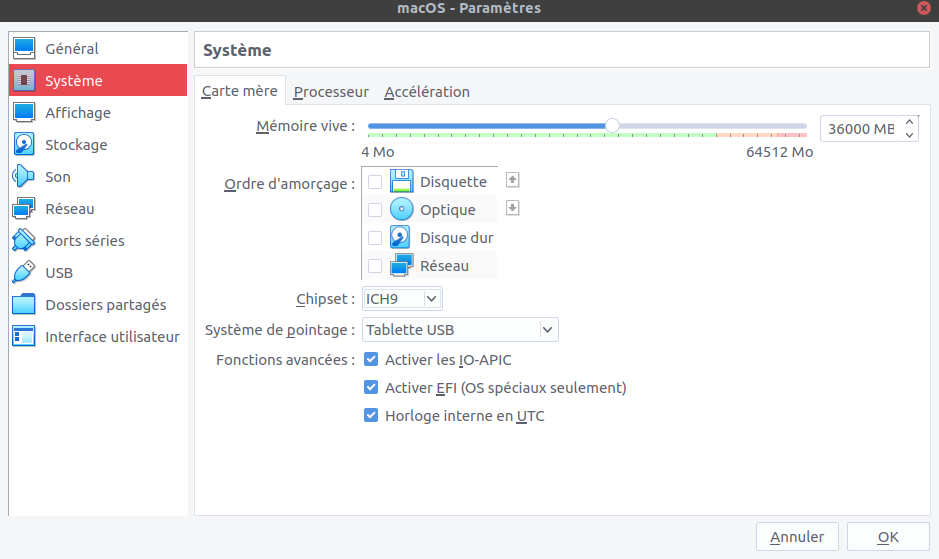
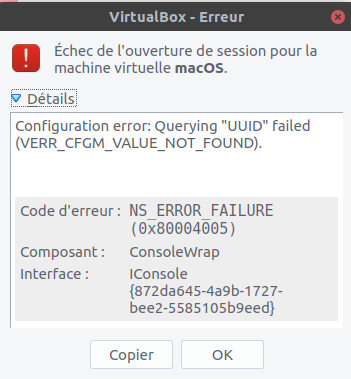 J’ai aussi essayé de changer de Chipset, et quand je suis en PII3X j’ai ceci :
J’ai aussi essayé de changer de Chipset, et quand je suis en PII3X j’ai ceci :
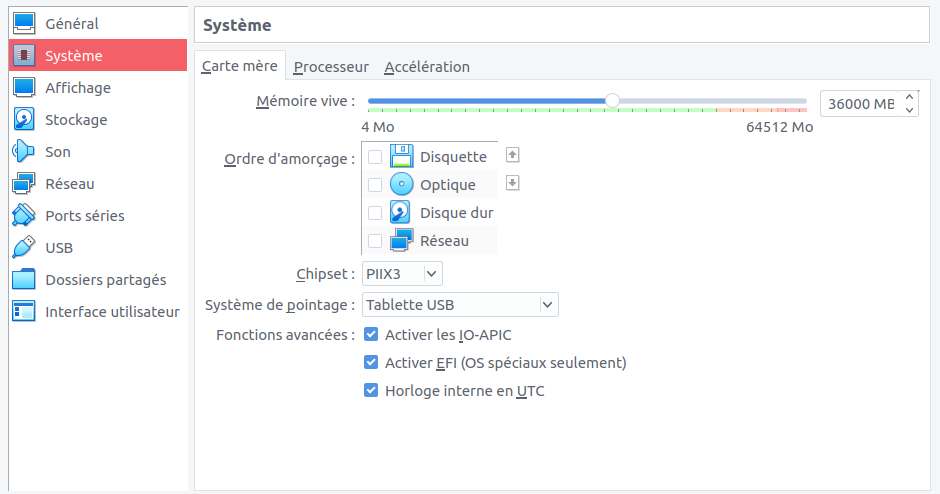
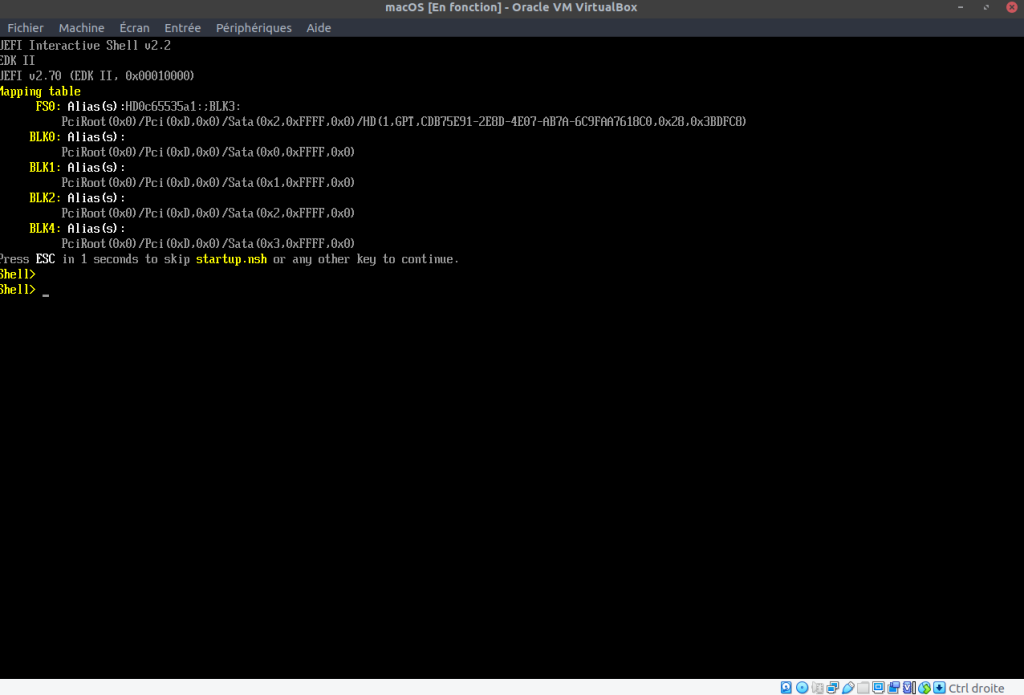
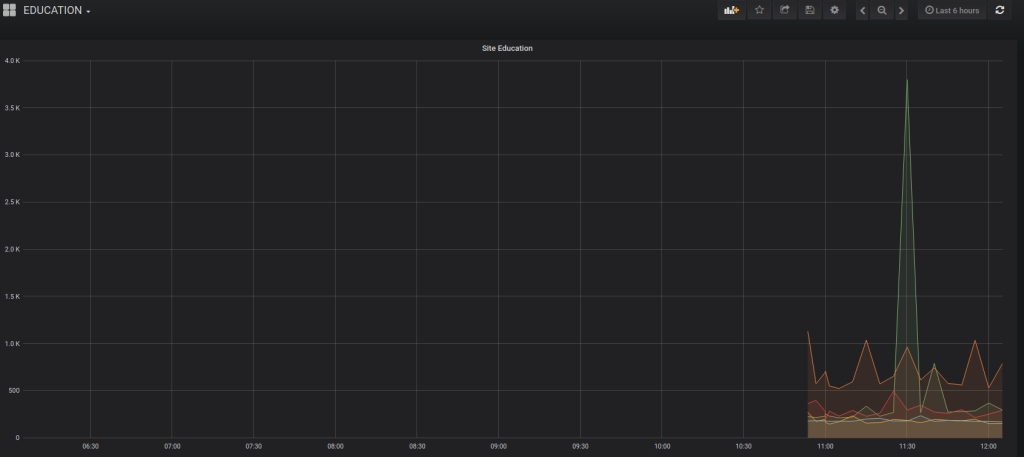 A noter que j’ai du mal à comprendre l’utilisation des sites de Google, cela insite les élèves à se distraire … Misère.
A noter que j’ai du mal à comprendre l’utilisation des sites de Google, cela insite les élèves à se distraire … Misère.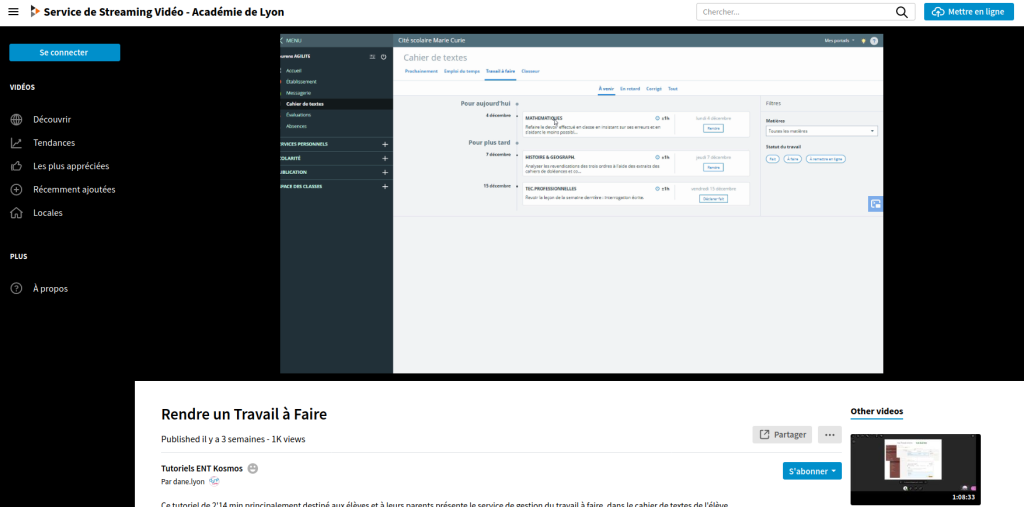 Pareil pour les sites web, pourquoi ne pas utiliser https://frama.site/ à la place de Google ?
Pareil pour les sites web, pourquoi ne pas utiliser https://frama.site/ à la place de Google ?